ux/ui design is the craft of shaping how products look and how they work—together. When both layers are in sync, users accomplish tasks quickly, feel confident, and return because the experience “just works.” Below are practical, field-tested tips that move beyond surface aesthetics and help you design with clarity, intention, and ease.
What “Effortless” Really Means
Effortless experiences are not about hiding complexity at all costs; they’re about reducing cognitive load and guiding people to exactly what they need, when they need it. The goal is to make decisions obvious, feedback timely, and the path forward clear. This often means doing extra work as a designer—clarifying purpose, refining language, simplifying flows—so your users don’t have to.
How ux/ui design Drives Effortless UX
A seamless experience happens at the intersection of structure (UX) and expression (UI):
– UX defines problems, flows, and the architecture of decision-making.
– UI communicates hierarchy, status, and affordances through visuals and motion.
Use both to ensure every pixel has a job and every interaction feels intentional.
Start With Purpose: Problems, People, Outcomes
Avoid designing screens before you define success.
– Clarify user jobs-to-be-done: What progress is your user trying to make? Turn that into one-sentence user goals for each flow.
– Identify the primary use case: Optimize for the 80% path first; margin cases can branch off later.
– State outcomes and guardrails: “Decrease checkout time to under 60 seconds while maintaining trust and accuracy.” Constraints sharpen design.
Architect the Information, Not Just the Interface
If the mental model is off, visuals won’t save it.
– Map the content and actions: Use a simple sitemap or flow chart to see how people move from intent to completion.
– Group by meaning, not internal org chart: Users shouldn’t need to know your team structure to find things.
– Limit choices per screen: Fewer, clearer options reduce decision fatigue and speed up comprehension.
Design Clear, Predictable Navigation
Navigation is a promise about where things live and how to find them again.
– Keep global navigation stable: Hide or reorganize sparingly. Users rely on consistency.
– Name labels in plain language: “Billing” beats “Financial Operations.”
– Show “You are here”: Active states, breadcrumbs, and progress indicators orient users in multi-step flows.
Make Hierarchy Obvious at a Glance
Visual hierarchy lets users scan, not slog.
– One primary action per view: Make it visually dominant; demote secondary actions.
– Use size, weight, and contrast intentionally: Don’t rely on color alone; consider accessibility.
– Structure content with chunking: Short paragraphs, scannable headings, bite-size form sections.
Write Microcopy That Does the Heavy Lifting
Words are the quickest UX fix and the cheapest to iterate.
– Use instructive labels: “Create password” is clearer than “Password.”
– Provide inline help where confusion peaks: Explain why you need sensitive info (e.g., “We’ll never share your phone number—used for 2-step verification only”).
– Turn errors into friendly, fixable instructions: “Card expired. Update expiration date to continue.”
Design Forms for Momentum
Forms are often where intent dies. Make them light and forgiving.
– Split long forms into logical steps: Show progress; save progress.
– Offer smart defaults and auto-fill: Reduce typing burden.
– Validate as users type: Immediate feedback prevents dead-ends and frustration.
Use Motion and Microinteractions With Purpose
Animation should communicate, not distract.
– Provide cause-and-effect feedback: Buttons ripple, cards expand, lists reorder—make the result visible.
– Convey system status: Loading skeletons and progressive feedback reduce anxiety during waits.
– Keep motion subtle and fast: Typically under 300ms, with preference-respecting reductions for accessibility.
Design for Accessibility From Day One
Inclusive design enhances usability for everyone.
– Meet color contrast guidelines: Aim for sufficient contrast in text and critical UI elements.
– Ensure keyboard and screen reader support: Focus states, logical tab order, and descriptive labels are non-negotiable.
– Avoid relying on color alone: Pair with icons, patterns, or text cues.
Reduce Cognitive Load With Progressive Disclosure
Show the right amount of information at the right moment.
– Reveal advanced options on demand: Keep the main path lean.
– Stage complex setup: Onboarding wizards can build confidence step by step.
– Use tooltips and inline expansion for extra details: Let users pull, don’t push everything at once.
Craft Empty, Error, and Success States
These states are not edge cases—they’re part of the journey.
– Empty states: Teach, don’t taunt. Show sample content or a clear next step.
– Error states: Explain what happened and how to fix it. Offer a safe path back.
– Success states: Reinforce progress and what users can do next.
Prioritize Speed and Perceived Performance
Fast feels effortless.
– Optimize critical path performance: Prioritize above-the-fold resources and critical interactions.
– Use skeleton screens or gradual content loading: Reduce perceived wait time.
– Cache, prefetch, and remember preferences: Respect returning users’ time.
Build a Cohesive Design System
Consistency speeds design and reduces user relearning.
– Establish tokens and components: Colors, spacing, typography, buttons, inputs—document usage rules.
– Codify patterns for common flows: Search, filtering, pagination, modals.
– Partner with engineering: Ensure components are accessible, testable, and production-ready.
Validate Early and Often
Great experiences are discovered, not declared.
– Run quick usability tests: Five users can reveal the majority of critical issues.
– Instrument analytics: Track time-on-task, drop-offs, and engagement with key elements.
– Iterate with intent: Test hypotheses, not hope. Document learnings and decisions.
Collaborate Across Functions
Seamless UX depends on shared ownership.
– Involve stakeholders early: Product, engineering, marketing, support—align on goals and trade-offs.
– Communicate with artifacts: User stories, flows, prototypes, and acceptance criteria reduce ambiguity.
– Respect constraints: Performance, security, localization, and legal all influence experience quality.
Practical Checklist for Effortless UX
– Is the primary user goal unmistakable on each screen?
– Can a first-time user complete the main task without guidance?
– Are labels, messages, and actions written in plain language?
– Do components behave consistently across the product?
– Are forms short, forgiving, and validated in real time?
– Do empty, error, and success states help users move forward?
– Is the design accessible, fast, and friendly on all target devices?
The Takeaway
Effortless experiences are the result of rigorous clarity, respectful defaults, and humble iteration. The most effective products make the hard choices on behalf of the user: fewer steps, clearer words, smarter states, and predictable patterns. When you align structure and style—when ux/ui design works as one—your product stops getting in the way and starts getting users where they want to go.