UX/UI Design is the bridge between what users need and what products deliver. When done well, it removes friction, speeds up decision-making, and makes digital experiences feel effortless. When done poorly, even powerful products feel confusing and frustrating. Whether you’re improving a mature product or building a new interface, these must-have tips will help you create experiences that are intuitive, inclusive, and delightful.
Start with outcomes, not features
Great interfaces begin with clear user outcomes. Before sketching screens, define the jobs your users are trying to accomplish, the problems they face, and the success metrics that matter. Translate outcomes into user stories (“As a…, I want to…, so that…”) and prioritize them by impact and frequency. This ensures that your design decisions are anchored to real value, not just aesthetics or stakeholder preferences.
Map the journey to reduce cognitive load
Users rarely move linearly through your product. Map the end-to-end journey—from discovery to completion—and note the emotions, questions, and obstacles at each step. Then:
– Remove steps that don’t add value.
– Group related tasks to reduce context switching.
– Use progressive disclosure to show only what’s needed, when it’s needed.
The goal is to minimize cognitive load so users can focus on what matters.
UX/UI Design fundamentals: hierarchy, spacing, and contrast
Interface clarity starts with core visual principles:
– Hierarchy: Use size, weight, color, and placement to signal importance. Primary actions should stand out; secondary actions should recede.
– Spacing: Generous white space improves scannability and reduces perceived complexity.
– Contrast: Ensure sufficient color contrast for text and interactive elements to support readability and accessibility.
Establish a consistent typography scale and component sizing early; it will pay dividends in coherence and speed.
Design for accessibility from the start
Accessibility isn’t optional—it’s foundational. Bake it into your process:
– Color and contrast: Meet WCAG contrast ratios; never rely on color alone to convey meaning.
– Keyboard navigation: Ensure all controls are reachable and operable via keyboard.
– Labels and states: Provide clear labels, error messages, and focus states. Use ARIA attributes thoughtfully.
– Motion sensitivity: Offer reduced-motion preferences and avoid gratuitous animations.
Accessible design improves usability for everyone, not just users with disabilities.
Make navigation obvious and forgiving
Navigation is where many products fail. Keep it simple:
– Use familiar patterns and consistent placement (e.g., top nav, left sidebar, bottom tab bar on mobile).
– Provide clear landmarks and breadcrumbs for orientation.
– Avoid deep nesting; favor shallow hierarchies with strong search.
– Highlight the current location and allow easy backtracking.
When in doubt, label more and reveal structure through headings and grouping.
Use content as a design tool
Words are part of the interface. Great microcopy reduces friction:
– Write action-first labels: “Save changes,” “Create invoice,” “Upload file.”
– Replace jargon with plain language; define specialized terms where unavoidable.
– Turn errors into instructions: “Password needs at least 12 characters, one number, and one symbol.”
– Preview outcomes in the UI: confirm destructive actions, show estimated times, and set expectations.
Good content design prevents confusion and support tickets.
Forms that don’t fight users
Forms are where intent turns into action—optimize them:
– Ask only for what you need; defer non-essential fields.
– Use the right input types (email, number, date) and sensible defaults.
– Validate inline and in real time; be specific with guidance.
– Group fields logically and support autofill and copy/paste.
– Keep primary actions sticky or easy to reach on mobile.
Reducing friction here directly improves completion rates.
Microinteractions that guide, not distract
Microinteractions—hover states, loading indicators, confirmations—provide critical feedback. Use them to:
– Confirm success (“Saved”), warn of risk (“This can’t be undone”), or indicate progress (“Step 2 of 4”).
– Smooth transitions between states without adding latency.
– Celebrate milestones sparingly to reinforce motivation without slowing tasks.
Keep motion subtle, purposeful, and performant.
Prioritize speed and perceived performance
Usability suffers when interfaces feel sluggish. Improve both real and perceived performance:
– Lazy-load non-critical content and cache intelligently.
– Show skeleton screens or meaningful placeholders to reassure users.
– Defer secondary scripts and optimize images and fonts.
– Provide immediate visual acknowledgment of input (e.g., button press states).
A snappy interface builds trust and reduces abandonment.
Mobile-first thinking for clarity
Designing mobile-first forces focus:
– Identify the one thing users must do on each screen and optimize around it.
– Use large tap targets and generous spacing.
– Keep copy concise; break complex flows into smaller steps.
– Respect platform conventions (iOS vs. Android) for gestures and navigation.
Scaling up from a clear mobile design typically yields a cleaner desktop experience.
Leverage patterns, but validate with research
Design systems and established patterns accelerate delivery and reduce inconsistency. Use them, but don’t assume they’re always right for your users. Validate critical flows with lightweight research:
– Five-user usability tests can uncover most major issues.
– Unmoderated tests and click tests provide fast signal on labels and layouts.
– Session replays and heatmaps reveal where attention and confusion cluster.
Research doesn’t need to be slow or expensive to be effective.
Metrics that matter
Tie design changes to measurable outcomes:
– Task success rate and time on task.
– Drop-off points in funnels and forms.
– Search vs. navigation reliance for key tasks.
– Net Promoter Score (NPS), Customer Satisfaction (CSAT), and qualitative feedback.
Instrument events around key interactions and review them regularly with the team. Pair numbers with context from user feedback.
UX/UI Design collaboration tips for product teams
The best experiences come from cross-functional collaboration:
– Involve engineering early to understand constraints and opportunities.
– Co-create with product managers to align on priorities and trade-offs.
– Share prototypes with support and sales to capture real-world edge cases.
– Document decisions in the design system to scale consistency.
A shared understanding of the problem space reduces rework and accelerates delivery.
Common pitfalls to avoid
– Designing for edge cases first: support them, but optimize for the common path.
– Overuse of novelty: unfamiliar patterns often slow users down without adding value.
– Inconsistent naming: mismatched labels across pages erode confidence.
– Hidden controls: burying actions behind ambiguous icons or hover-only interactions hurts discoverability.
– Too many choices: choice overload increases errors; reduce options where possible.
A practical checklist for effortless usability
– Does each screen have a single, clear purpose?
– Is the primary action visually dominant and consistently placed?
– Can users recover from errors easily and understand how to fix them?
– Are content, controls, and feedback accessible to all users?
– Have critical flows been tested with real users, even briefly?
– Do performance and responsiveness meet user expectations on target devices?
Effortless experiences are crafted, not accidental. By grounding decisions in user outcomes, emphasizing clarity over cleverness, and validating with real-world feedback, you’ll create products that feel intuitive from the first tap—and keep users coming back.